Google Mail Backup
Backing up your Google Mail (Gmail) is essential to protect your emails from accidental deletion, account issues, or other unforeseen events. ElBackup is a powerful tool designed to simplify the process of backing up your Gmail, ensuring your data is secure and easily accessible. Here’s how you can use ElBackup to back up your Gmail effectively.
Why Use ElBackup for Gmail Backup?
ElBackup offers several advantages for Gmail backups:
– Automated Backups: Schedule regular backups to ensure your emails are always up-to-date without manual intervention.
– Easy Restoration: Quickly restore individual emails or entire mailboxes when needed.
– Secure Storage: Your backups are stored securely, protecting sensitive information from unauthorized access.
– User-Friendly Interface: ElBackup’s intuitive interface makes it easy for anyone to set up and manage their backups.
Setting Up Google Mail Backup with ElBackup
1. Sign Up and Log In
– Create an Account: If you don’t already have an ElBackup account, sign up on https://elbackup.com.
– Log In: Use your credentials to log in to your ElBackup account or login using Google ID by clicking ““Sign In with Google” button.
2. Configure Backup Settings
- Find “TOOLS” in the left bottom navigation menu and click “Autobackup Settings” icon.
- Select Google Calendar and click “Backup All”.
- Customize Backup Options: Choose specific labels or folders you want to back up or opt to back up your entire mailbox.
- Set Backup Frequency: Define how often you want the backups to occur (e.g., daily, weekly).
- Click “Save” button
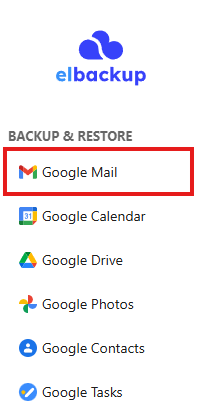
3. Start the Backup Process
– Initiate Backup: Click “Google Mail” from the left navigation menu and click “Backup” to begin the initial backup process. ElBackup will now start copying your Gmail data to its secure storage.
– Monitor Progress: You can monitor the backup progress in the ElBackup dashboard. Initial backups might take some time depending on the volume of emails.
Restoring Gmail Data with ElBackup
ElBackup makes it simple to restore your Gmail data whenever necessary:
1. Choose Data to Restore
– Full or Partial Restore: Decide whether you want to restore the entire mailbox or specific emails.
– Select Items: If doing a partial restore, select the emails or labels you wish to restore.
2. Initiate Restoration
– Confirm and Restore: Click “Restore” and confirm your choice. ElBackup will then restore the selected data back to your Gmail account.
Additional Features of ElBackup
– Multi-Factor Authentication (MFA): Enhance your account security by enabling MFA in your ElBackup settings.
– ElBackup ID: Create an ElBackup ID for an alternative login method, adding another layer of security.
– Activity log: You can check backup activity in your account for GMail and other services.
ElBackup provides a robust and user-friendly solution for backing up your Google Mail. With automated backups, easy restoration, and secure storage, ElBackup ensures your emails are protected and accessible whenever you need them. Whether you’re an individual user or managing a business, ElBackup offers the tools you need to keep your Gmail data safe.