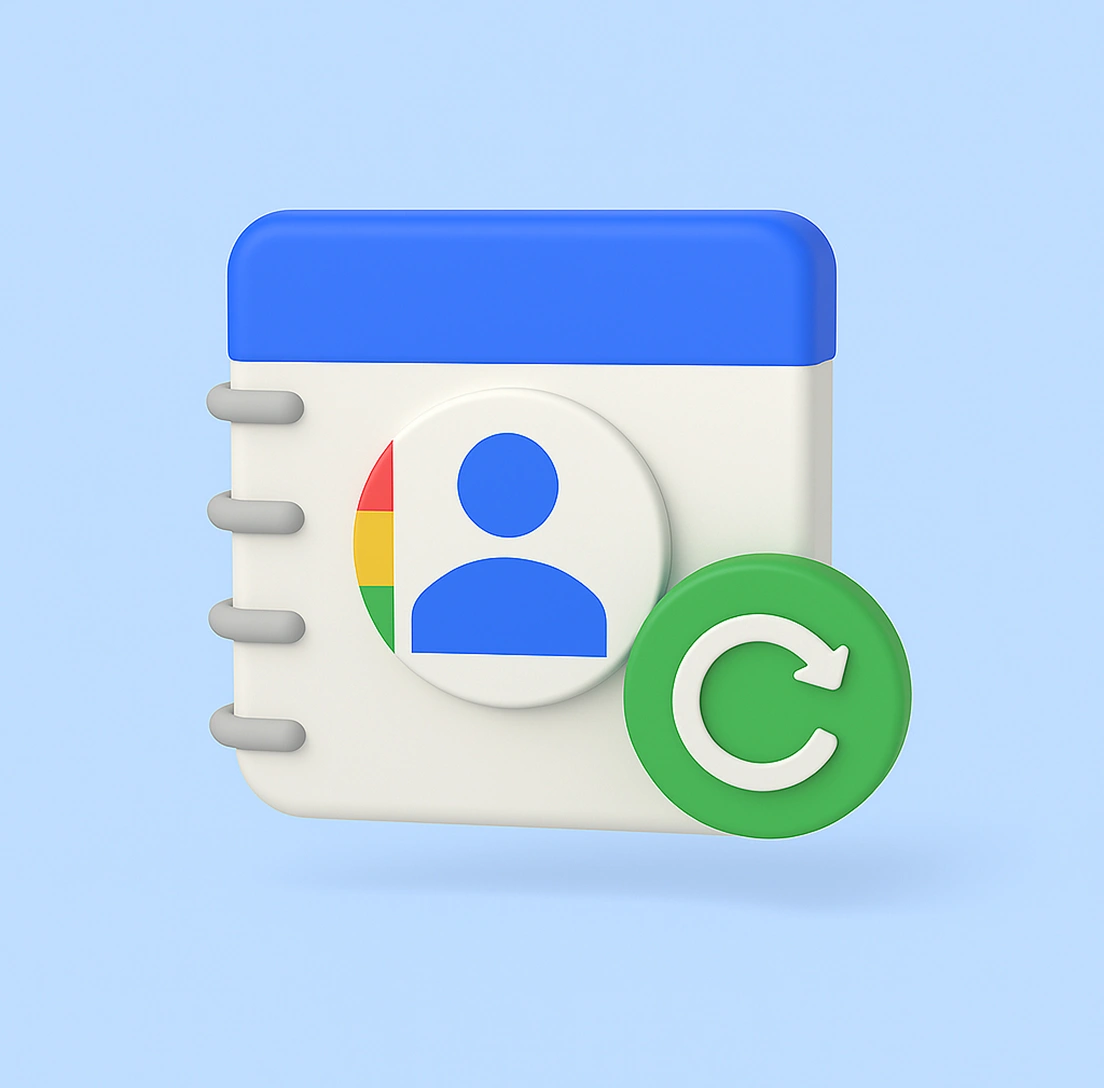
Automatic Google Contacts Backup with ElBackup
Protect your address book from accidental deletion, sync errors, or account issues. ElBackup creates a secure, automated backup of your Google Contacts with one-click recovery.
— no monthly fees.
Working with the best
Why Google Contacts Backup Matters
Your Google Contacts are more than just names — they’re clients, leads, collaborators, and personal connections. But:
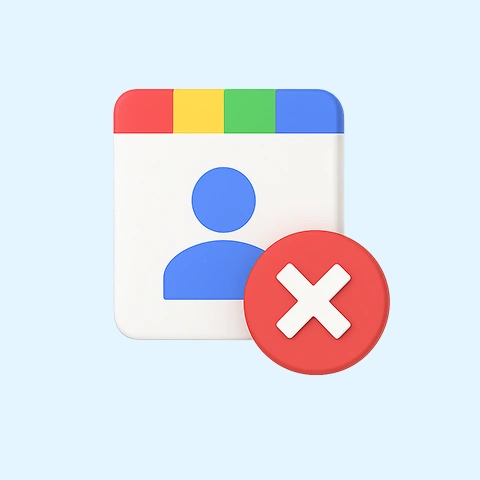
Deleted or overwritten contacts
Contacts can be removed or replaced by mistake — especially during syncs.
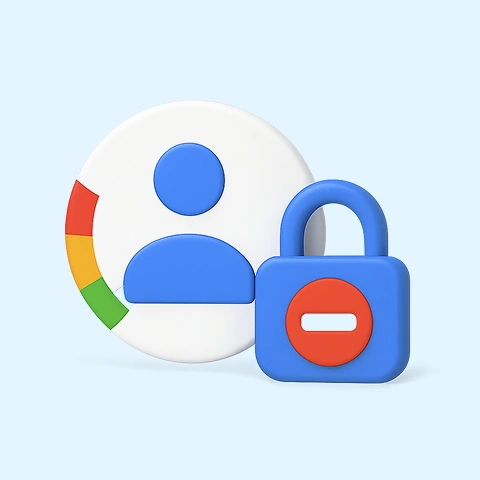
Account issues block access
Suspended or compromised accounts can make your contacts unreachable.
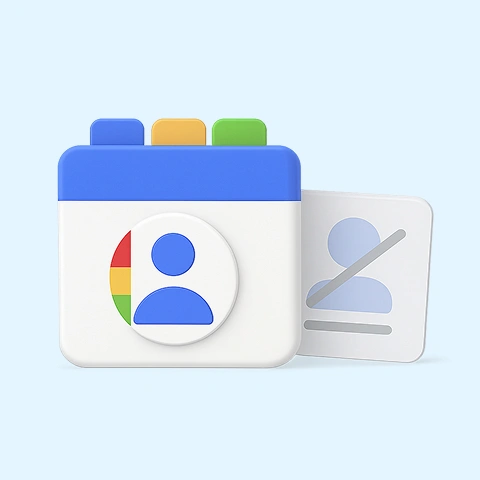
Departures = lost directories
When leaving a job or switching accounts, entire contact lists can vanish.
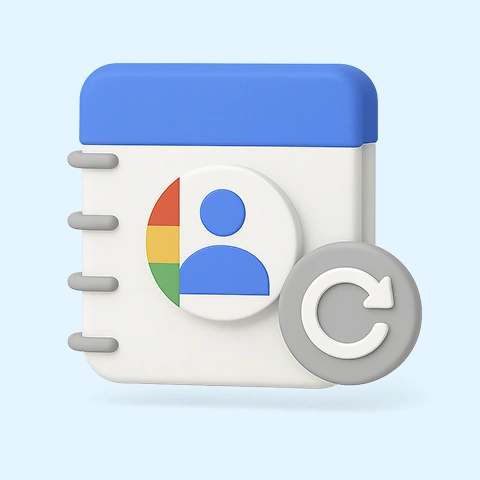
No version history to restore
Once deleted or changed, contacts can’t be restored without a backup.
How ElBackup solves the
problem of lost contacts
ElBackup is a secure, automated backup solution for Google Contacts:
Automatic backups
All contacts, groups, custom fields, and labels are backed up regularly — no setup needed.
One-click recovery
Easily restore selected contacts, full address books, or specific groups with a single click.
Workspace & personal support
Compatible with both personal Gmail and Google Workspace contact lists.
Encrypted storage
Your contacts are safely stored in fully encrypted cloud infrastructure.
Unlimited history
Access any previous version of your contact list — without storage limits.
Who Is ElBackup For
You get seamless contact protection, flexible recovery, unlimited
storage, and encrypted backups — with no extra setup.
Business owners
Keep your company’s contact base safe — including labels,
groups, and custom fields — even after employee turnover.
IT professionals
Secure and automate contact backups across departments
and shared Google Workspace accounts.
Freelancers & creatives
Restore lost or accidentally deleted client contacts in one click — and never lose track of your network.
Teachers & students
Back up academic contact lists, student groups, and
class roles — protected from accidental changes or deletion.
Project managers & assistants
Ensure access to full contact history — across
multiple teams, roles, and project phases.
When ElBackup Is Most Needed
ElBackup is an automatic and secure Google Contact backup solution:
Deleted contacts
You accidentally delete a key client — and don’t notice until it’s too late.
Departing employees
Shared company contacts are lost when a team member leaves.
Sync errors
Your phone or app syncs incorrectly — and contacts are erased.
No history
Google Contacts has no full version history — once gone, it’s gone.
Account or job change
You switch jobs or accounts — and lose access to all previous
contact data.
Compliance & archiving
For audits or compliance ElBackup keeps your contacts safe.
What You Get with ElBackup
ElBackup provides an automated, secure, and reliable solution for backing up Google Contact:
Scheduled backups
Automatic daily backups of your entire Google Contacts list.
One-click recovery
Instantly restore deleted or modified contacts — no guesswork.
Multi-account support
Works with multiple Google accounts and Workspace users.
Simple dashboard
Easily manage contact backups and restores in one place.
Encrypted storage
Your data is securely encrypted and stored outside Google.
Transparent pricing
No hidden fees — one clear and affordable yearly plan.
Affordable pricing plans
Choose between monthly or yearly plans and get maximum protection
and convenience at an affordable rate.
Free Trial
Free/15 days
- Access to all 6 Google backup services
- 5 GB cloud storage
- Instant data recovery
- Includes 1 user
Home Annual
$48/year
- Instant data recovery
- 50 GB cloud storage included for the first user
- Backup: Photos, Gmail, Drive, Calendar, Contacts, Tasks
- Plan capacity: Up to 20 users
- Extra users: $36 /user/year
- Extra storage: $0.025 per GB
Non-Profit
Plan Annual
$38/year for the entire team
- From 2 to 20 users
- 50 GB cloud storage included for the first user
- Full access to all 6 Google services
- Instant data recovery
- Extra storage: $0.025 per GB
Family Plan Annual
$48/year for entire family
- Not less than 2 users, up to 5 users
- 50 GB cloud storage included for the first user
- Backup: Photos, Gmail, Drive, Calendar, Contacts, Tasks
- Instant data recovery
- Extra storage: $0.025 per GB
Frequently Asked Questions
Everything you need to know about ElBackup — features, pricing, setup, and more.
What does ElBackup save from Google Contacts?
All your contact data — names, emails, phone numbers, notes, custom fields, groups, and labels.
Can I recover only specific contacts?
Yes. You can restore individual contacts, groups, or the full list.
Does it support Google Workspace?
Absolutely. ElBackup is built for both personal and organizational accounts.
How often does it back up contacts?
You can schedule daily, weekly, or manual backups.
Where are my backups stored?
In secure, encrypted cloud storage separate from Google.
Can I use this for multiple users or a team?
Yes. ElBackup offers flexible options for businesses and teams.
Don’t risk losing your most valuable connections. ElBackup ensures your Google Contacts are safe, restorable, and always under your control.