ElBackup - reliable cloud backup of your photos
Automatically back up Google Photos. Safely store and quickly restore your data.
What ElBackup guarantees
The service automates backups, eliminates the risk of data loss, and helps you save on cloud storage — all without complex settings or limitations.
Photo safety
Your memories stay protected — even if your account is locked or files are deleted by mistake.
Automation
No more manual backups. ElBackup quietly works in the background, saving you time.
Anytime access
View and restore your photos from any device, at any time, without limits.
Smart saving
Cut storage costs without losing access — no need for a Google One subscription.
Trusted security
Your data is encrypted, protected, and stored with enterprise-level reliability.
Powered by AWS
All backups are securely hosted on Amazon Web Services' trusted infrastructure.
Why might your photos in Google Photos disappear?
Photos can vanish for many reasons — from account problems to human error. ElBackup helps you stay in control and protect your memories, no matter what happens.
Lost access
Google may lock your account, or files can be accidentally deleted or lost due to sync problems.
Storage limits
Free space runs out fast — and Google pushes users toward paid plans or deleting old content.
Migration challenges
Moving to a new service often breaks album structures and loses important metadata.
Slow backups
Downloading, sorting, and uploading files manually takes time and increases the chance of human error.
How does ElBackup solve this backup problem?
ElBackup takes care of your photo backups — no lost access, no manual uploads.
Your memories stay safe, always.
forget about manual uploads and settings, all data is saved automatically, without your intervention.
even if Google deletes your files, you’ll still have them.
customize your schedule and select services to save automatically.
recovery
instantly restore lost files without complicated settings.
between accounts
convenient when you change jobs or migrate data.
all devices
Access your backups anytime from Windows, Mac, iOS, or Android — wherever you are.
Situations when you need ElBackup
You get automatic data protection, flexible settings, quick access, and recovery — all without any extra effort on your part.
Hacked account
Switching platforms
Blocked account
Losing memories
Creators & pros
Affordable pricing plans
Choose between monthly or yearly plans and get maximum protection
and convenience at an affordable rate.
Free Trial
Free/15 days
- Access to all 6 Google backup services
- 5 GB cloud storage
- Instant data recovery
- Includes 1 user
Home Annual
$48/year
- Instant data recovery
- 50 GB cloud storage included for the first user
- Backup: Photos, Gmail, Drive, Calendar, Contacts, Tasks
- Plan capacity: Up to 20 users
- Extra users: $36 /user/year
- Extra storage: $0.025 per GB
Non-Profit
Plan Annual
$38/year for the entire team
- From 2 to 20 users
- 50 GB cloud storage included for the first user
- Full access to all 6 Google services
- Instant data recovery
- Extra storage: $0.025 per GB
Family Plan Annual
$48/year for entire family
- Not less than 2 users, up to 5 users
- 50 GB cloud storage included for the first user
- Backup: Photos, Gmail, Drive, Calendar, Contacts, Tasks
- Instant data recovery
- Extra storage: $0.025 per GB
Frequently Asked Questions
Everything you need to know about ElBackup — features, pricing, setup, and more.
What services does ElBackup support?
ElBackup works with Google Photos, Google Drive, Gmail, Google Calendar, Google Contacts and Google Tasks.
Can I restore only a portion of my files?
Yes, you can select individual photos or folders to restore.
Is there support for Windows and Mac?
Yes, ElBackup is compatible with Windows, Mac and mobile devices.
What is the cost of Google Photos backup?
Our plans start at $4/month, with a free trial of 15 days.
Can I customize the frequency of backups?
Yes, you can choose daily, weekly, or monthly backup mode to manage your data the way you want.
What happens to my photos if I cancel my subscription?
If you cancel your subscription, your data will be available for 30 days, after which the backups can be deleted. You can download them to your device in advance.
Can I use ElBackup to back up multiple Google accounts?
Yes, you can add multiple Google accounts and manage their backups through a single interface.
Objections
and answers
We’ve answered the most common concerns
— from pricing to setup and security
— so you can feel confident with ElBackup.
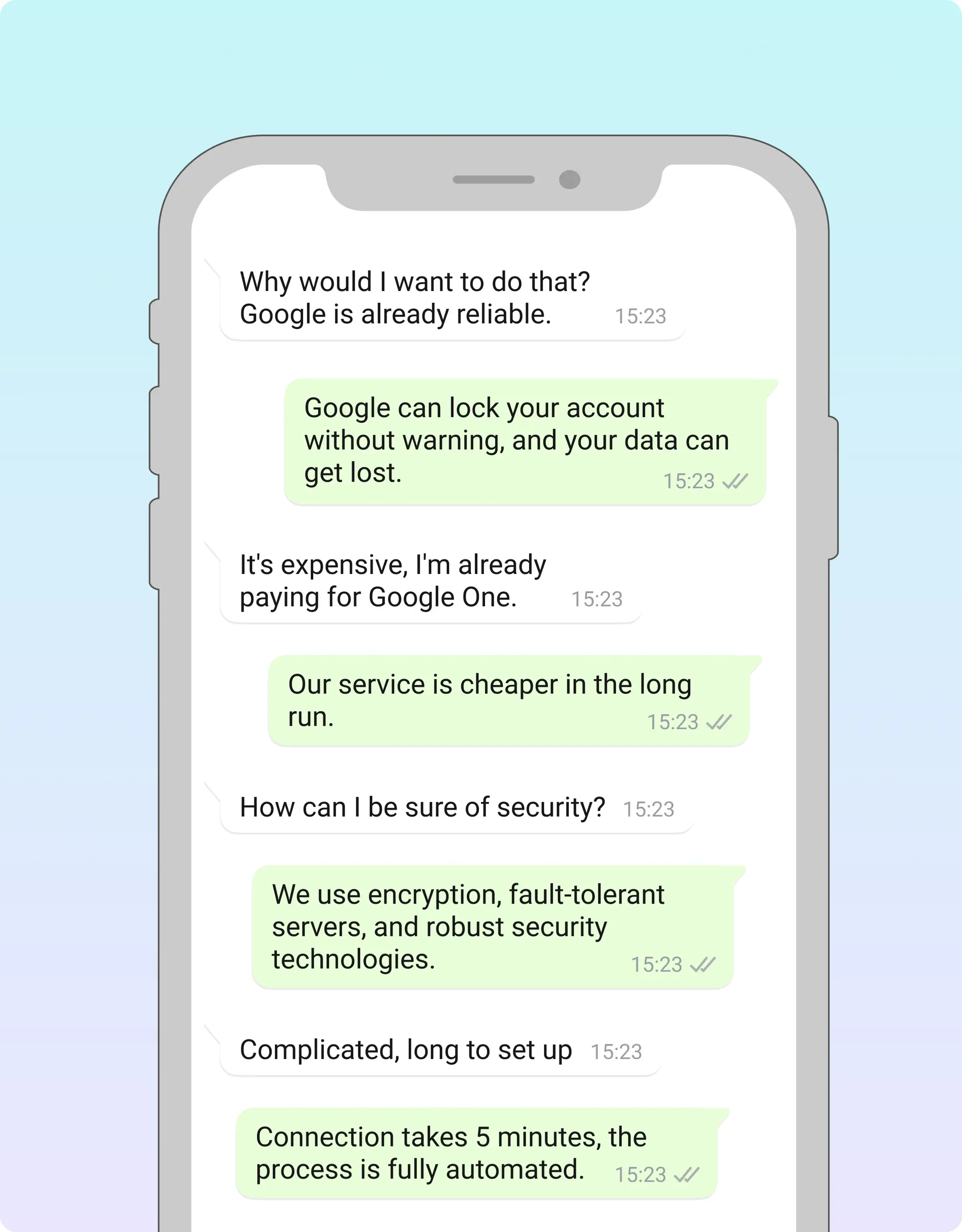
What you get

Guaranteed photo safety
100% photo safety guarantee - your photos will remain safe even in case of Google account lock, accidental deletion or technical failure. ElBackup protects your data on secure servers with encryption.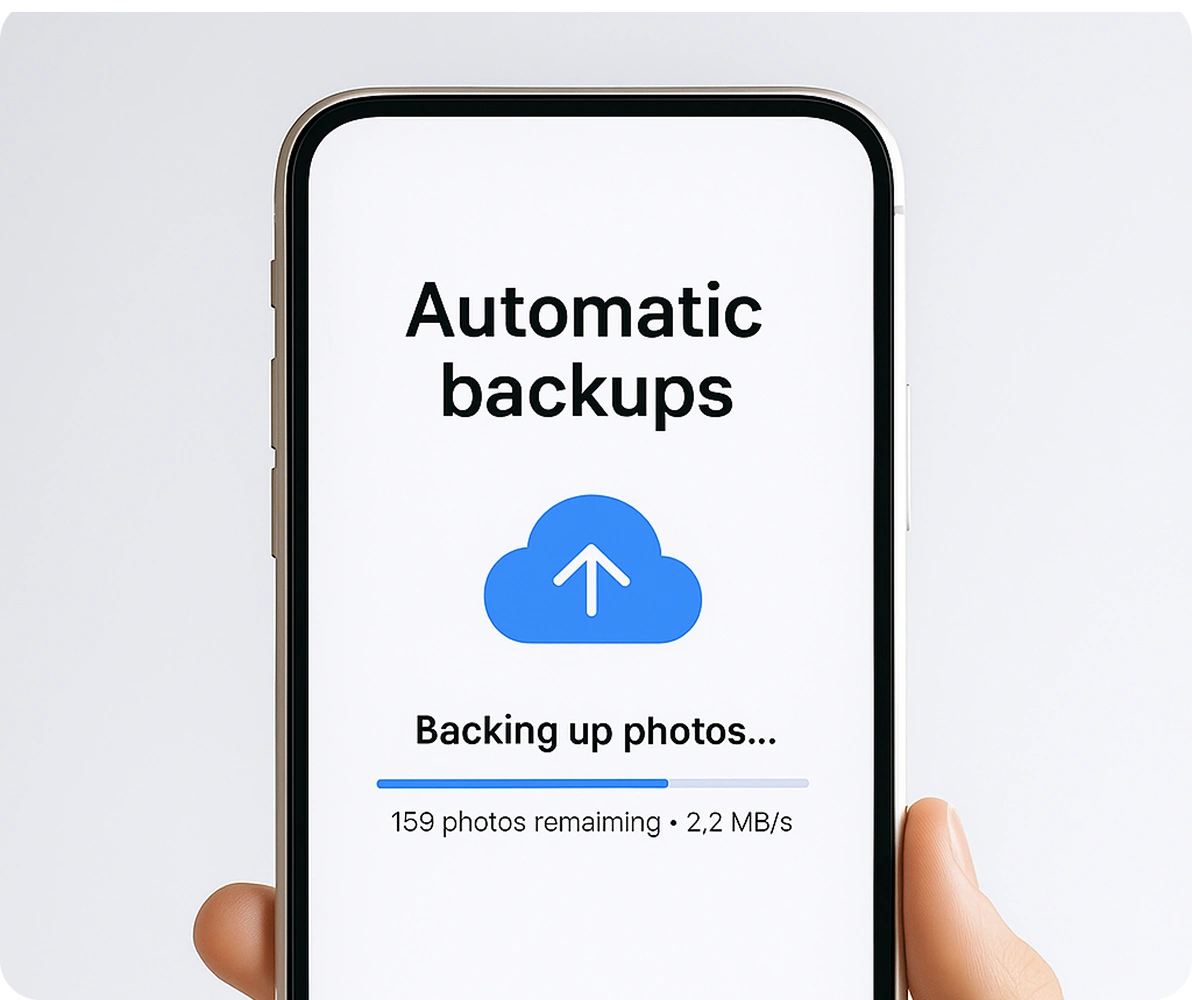
Always up-to-date
Automatic backups - no need to manually download and transfer photos. We guarantee constantly updated copies of your data.
Save time and nerves
Save time and nerves - forget about complicated settings and manual copying. ElBackup allows you to restore your files in just one click.