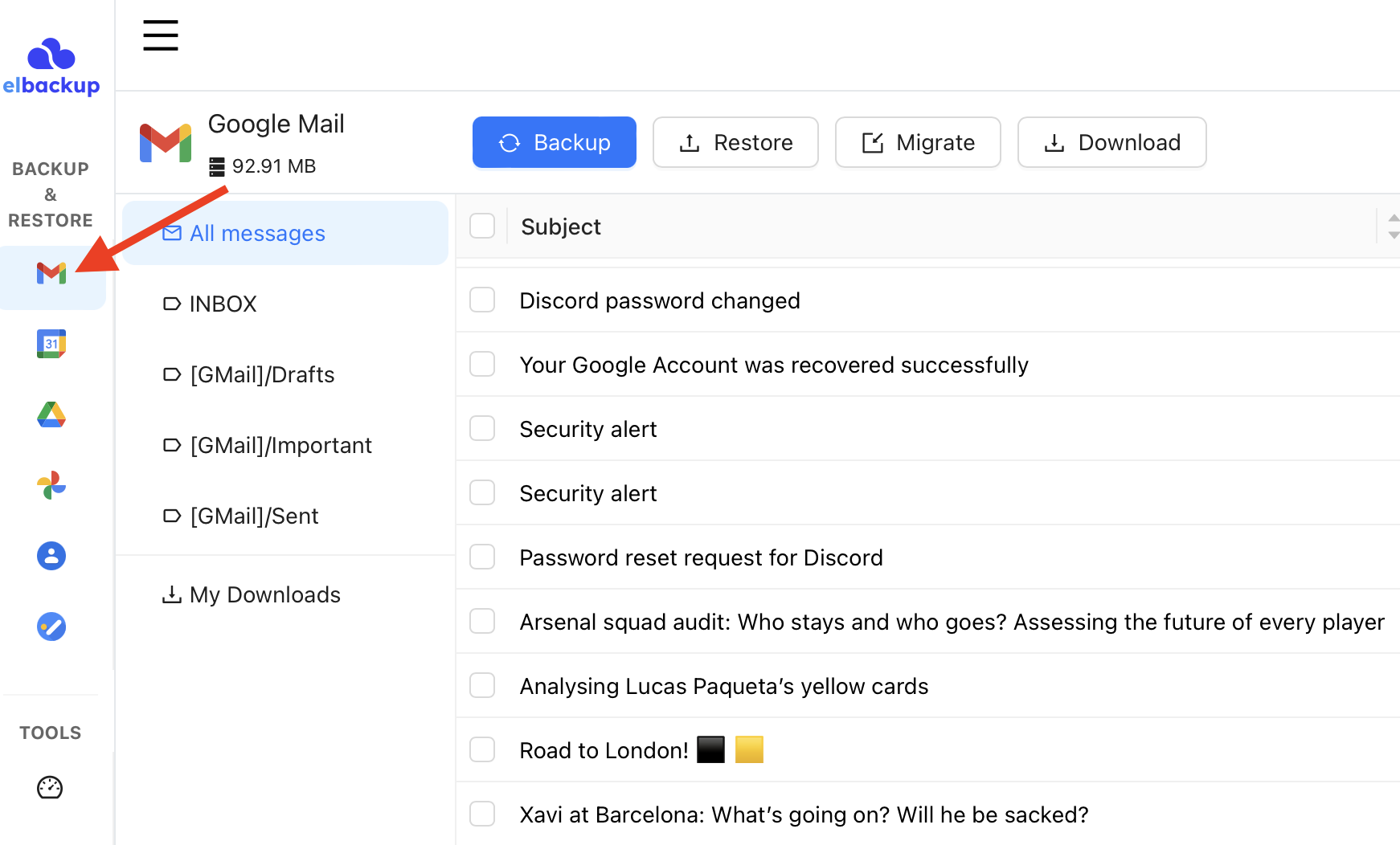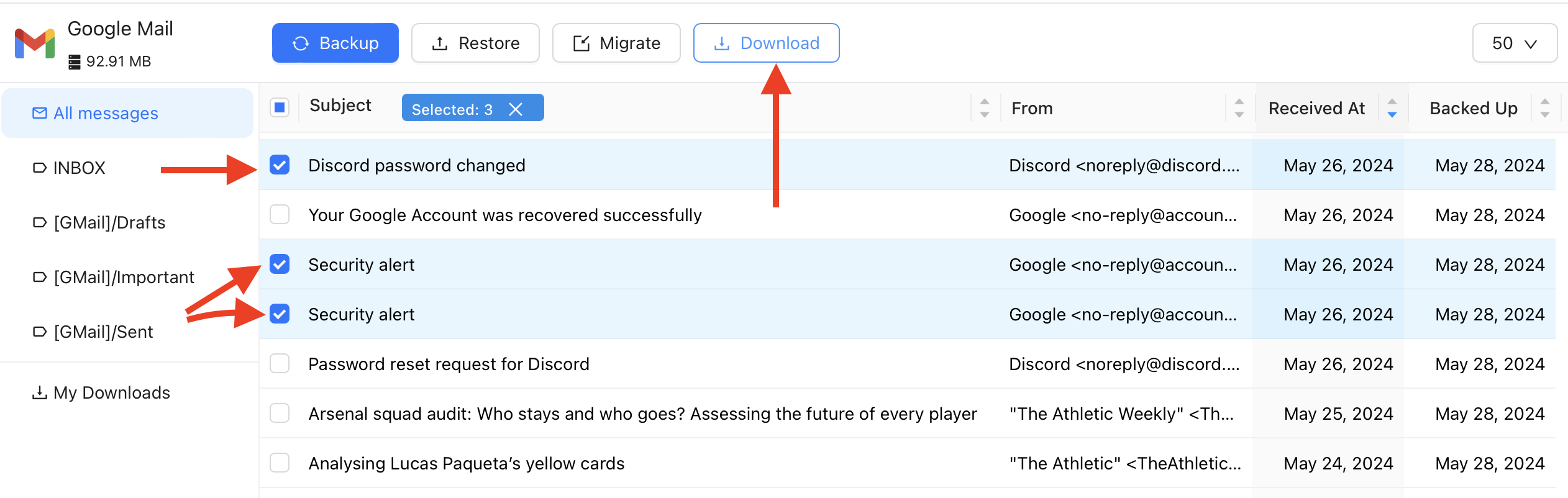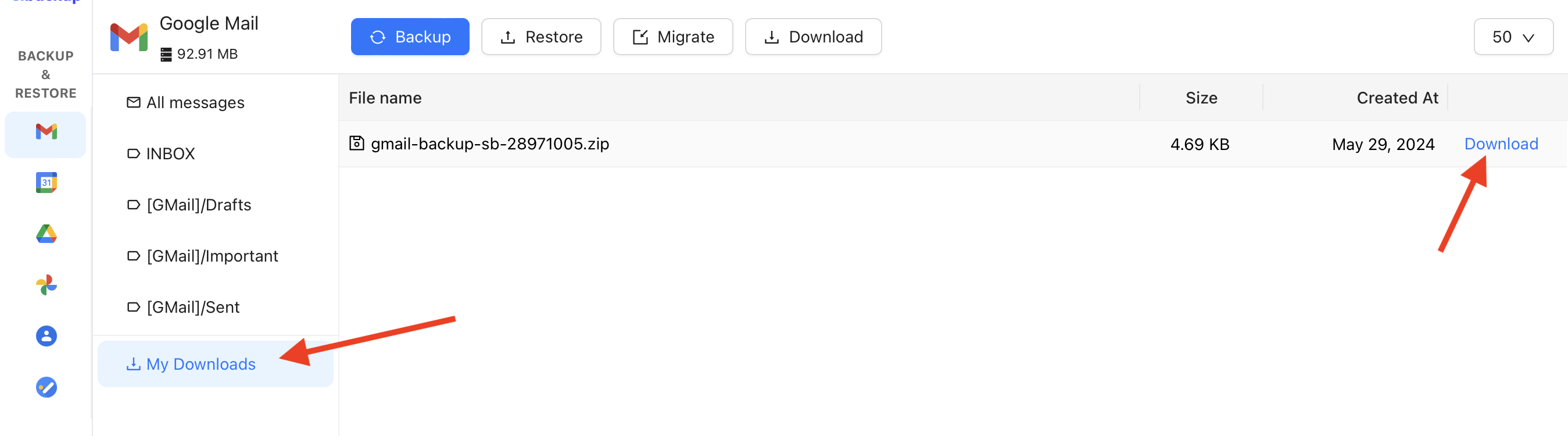Sometimes, you may need to download your Google data locally. ElBackup is a handy yet powerful tool for downloading your Google data to your local device. Let's go over the steps to follow.
- Choose the service you want to download. You can do it in the left menu bar of the ElBackup account.
- If you need to download the entire mailbox, click the Download button; if you need to prepare an archive of the specific items (e.g Important emails, specific topics or labels) checkbox them and click Download button.
3. If you need to download entire mailbox or selected emails, select Download All Messages (Files); if you need to download selected labels, choose the "Download Selected" Labels and click "Start Download" button.
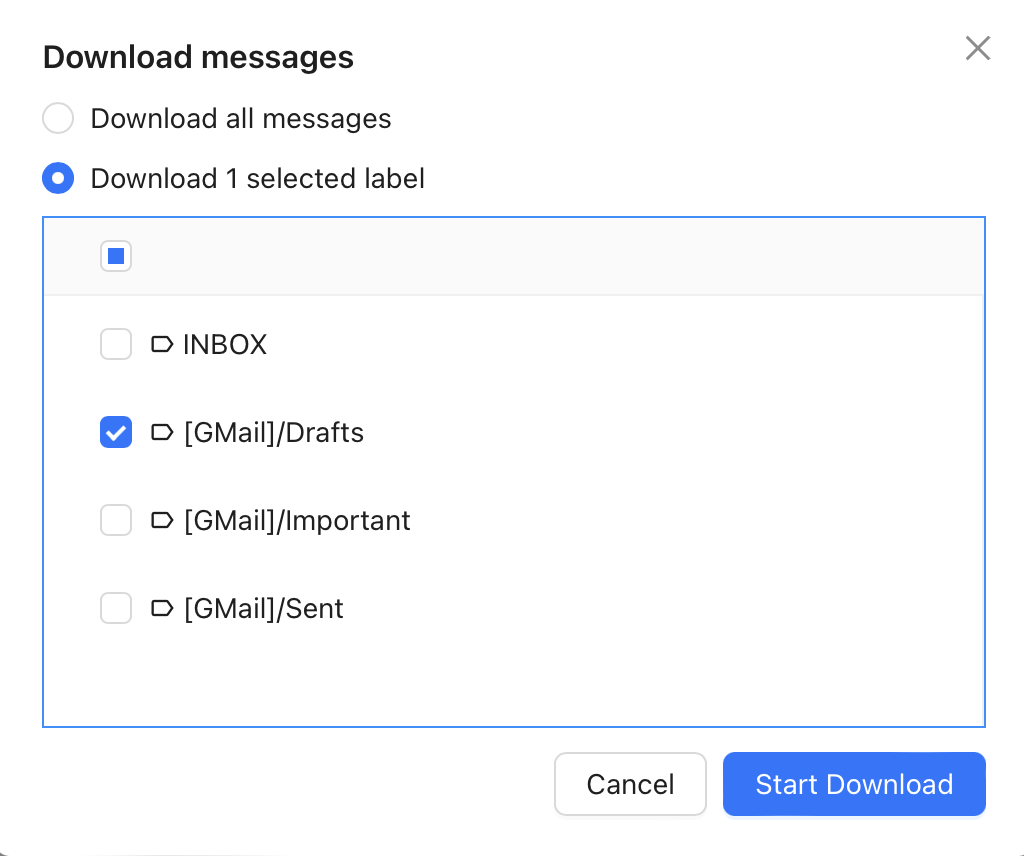
4. Your archive will be ready for downloading at "My Downloads" section. You can download it from there.
5. Use an unarchiving tool available at your device to unarchive your data.
ElBackup is a powerful and convenient tool for downloading your Google data locally. By selecting the desired service from the left menu bar, users can download entire mailboxes or specific items. The process involves choosing the appropriate download option and accessing the ready archive in the "My Downloads" section. Once downloaded, use an unarchiving tool to access your data on your local device.